Create and edit a Distribution Group in Outlook
A distribution group, known in previous Outlook versions as a distribution list, is a grouping of email addresses collected under one name. A message sent to a distribution group goes to all recipients that are listed in the group. You can include distribution groups in messages, task requests, meeting requests, and in other distribution groups.
Create a group in Outlook
Open Outlook
-
On the Home tab, choose New Group.

In the Create Group window, enter the required information, including Name, Group ID, and Privacy level, (Public or Private). You won't be able to change the group ID after you create the group.
-
Check the subscription box to let members receive the group's emails in their regular inbox or keep it un-checked if you prefer that they access the group's mail only from the group's inbox, and then click OK.

-
Add the members (you aren't able to add external users at this time), description, and a photo for the group, and then click OK. You can add members after the group is created as well.
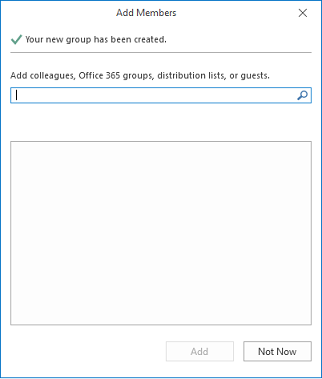
Click OK. You'll see your newly created group in the left nav and a Welcome email in your group's inbox.